¶ Account Creation
To use the password manager (Bitwarden), you must first create an account on the server page (https://pass.bigacloud.com).
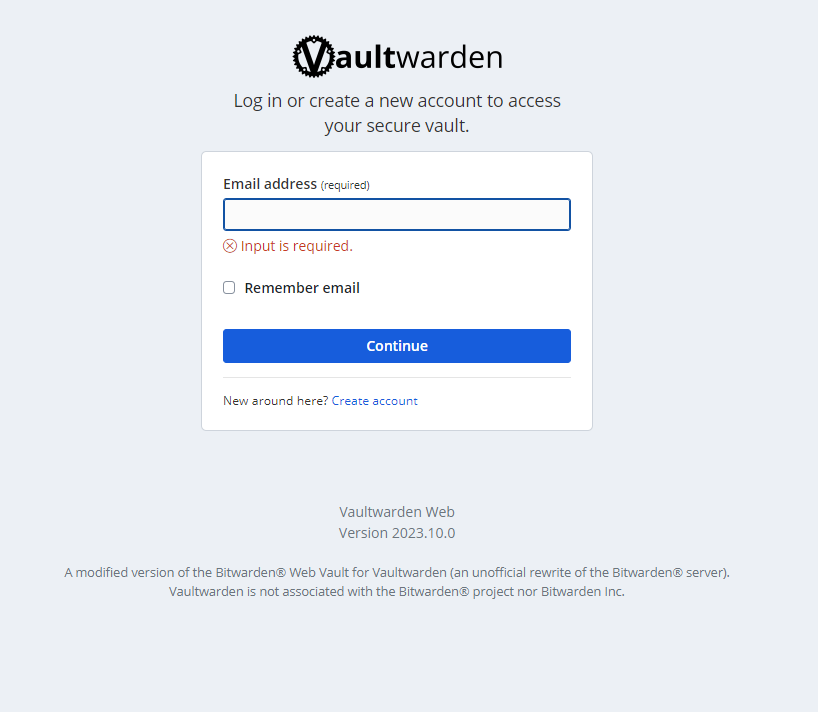
Vaultwarden Account Creation Click on "Create an account" and enter your information.
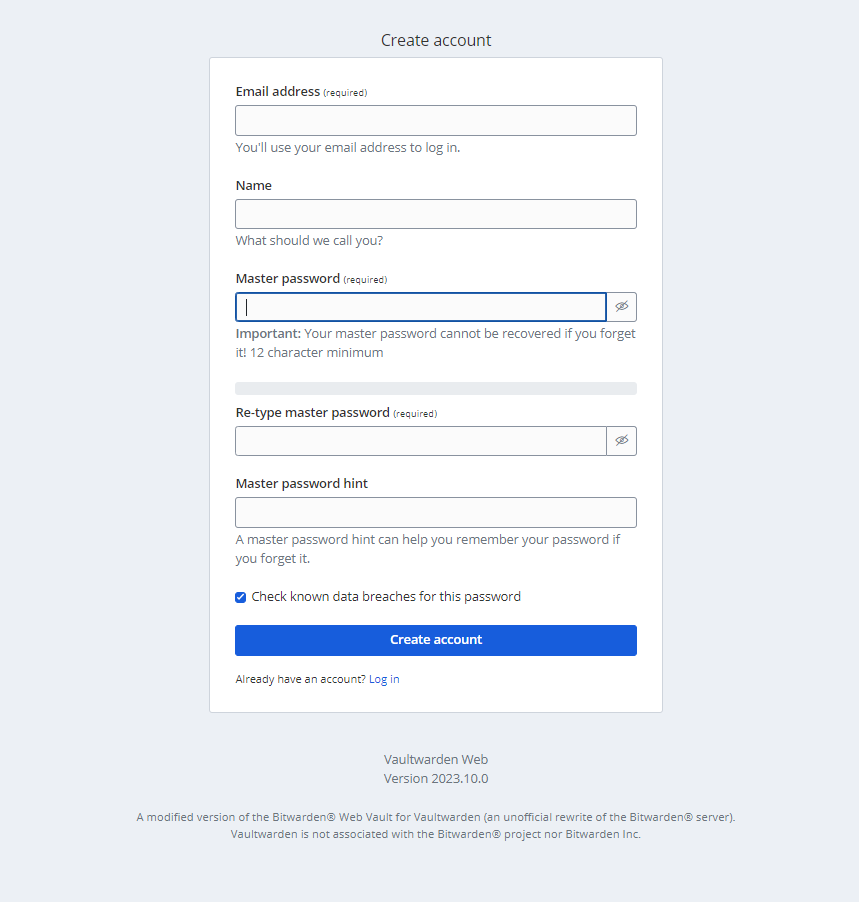
Vaultwarden Account Information The master password must be complex (symbols, numbers, uppercase, and lowercase), and please note that it cannot be recovered!
¶ Client Configuration
There are different types of clients:
- Browser extension
- Mobile application for iPhone and Android
- Web client (your server's URL)
- Desktop client for computers
Once downloaded, you need to modify a setting by clicking on the gear icon.
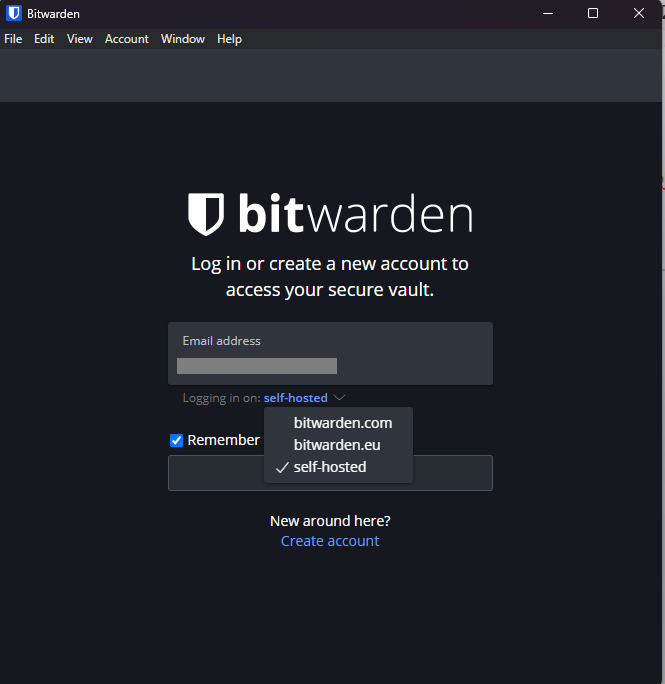
Bitwarden Client Configuration logging in on “self-hosted” Then enter the URL of the bigacloud server : https://pass.bigacloud.com.
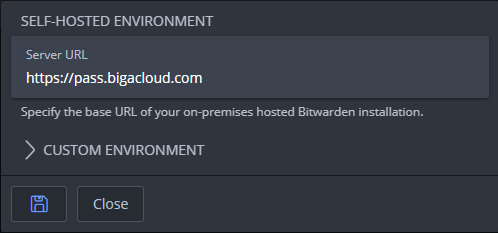
Validate by clicking the "Save" button. Your client is ready, and you can now create your passwords with your email after create your account.
¶ Importing Passwords
If you were using another system, it is possible to import the data.
First, export the data from the previous system (if you use Lastpass, here is a guide to export Lastpass passwords).
From your server's dashboard, click on the "Tools" menu and then import the data.
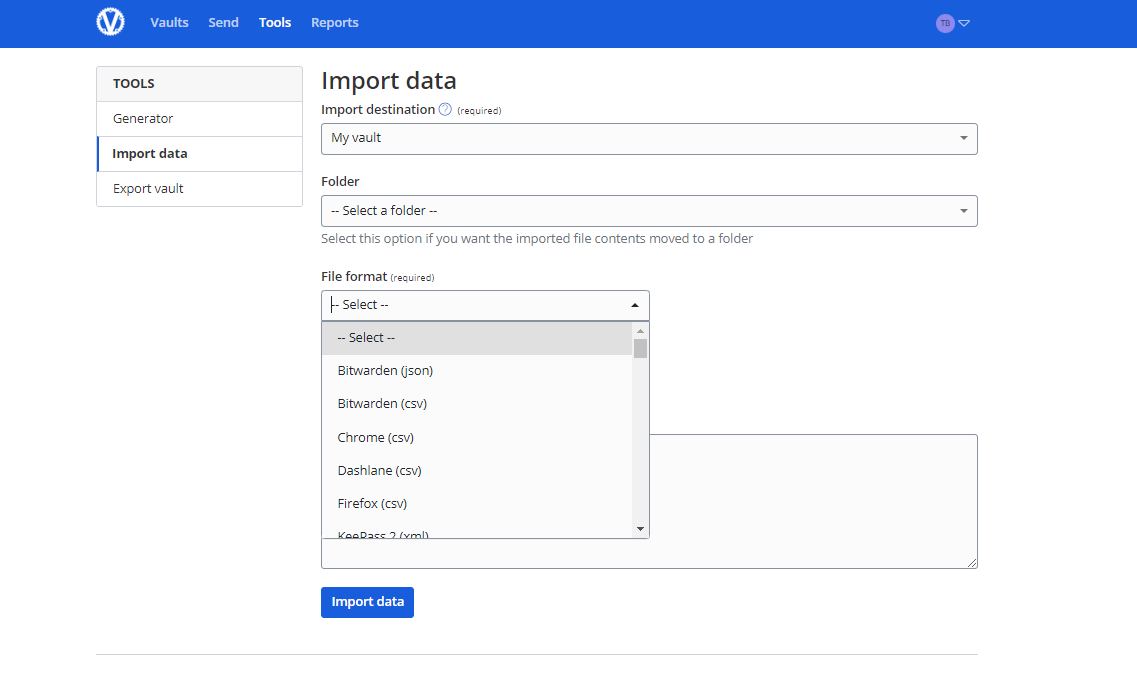
Bitwarden Password Import The import supports many competitors.
¶ Enabling Two-Factor Authentication (2FA)
It is possible to set up two-factor authentication with, for example, Google Authenticator. Once logged in, you can activate it by clicking on "Account Settings" and then "Two-Factor Identification."

¶ Install the app
You can install the desktop or Android App by downloading on the official Bitwarden Website the client.
You can add the extension to your browser in Chrome with the Chrome Store or Firefox Store
Then you have to set the extension to promote autofill website credentials in the settings of the extension.
¶ Read the Wiki
If you need information, I invite you to read the Vaultwarden Wiki. The documentation is comprehensive and will allow you to add many features.